
(Below you will find step by step instructions as to how you can set up your genealogy albums in your FOREVER account. Click on any of the photos and it will enlarge so you get a better view)
As genealogists, we are all trying to preserve the memory of our ancestors. Many of us work long hours; on our trees, watching webinars, taking classes, taking road trips when we can, reading books, and all for the sake of our passion.
There’s one thing I know because I think about it often; what will happen to our work? Who will take the torch? Will there be someone?
That’s why my goal is to save my genealogy FOREVER. If you haven’t watched my video where I give you a glimpse of how I’m doing that, you can find it HERE.
I’m sold on FOREVER, and I know you can store just about everything you have, that you might call your family history, at FOREVER. Maybe even a few things you never thought of. So I’d like to share with you some of my ideas.
You can share your family tree reports. At FOREVER, you can store PDF files so it’s easy to go to your genealogy program and then, in just a few steps, have something that you can upload to your account.
First, you go to your tree. So it can be the one you have stored at Ancestry, MyHeritage, or FindmyPast. Or it can be your off-line program, which could be Family Tree Maker, Legacy Family Tree, RootsMagic.. etc.
Now go to your tree view and choose the person you want to start your tree with. In my example, it’s going to be my mom, Eleanor Middlebrough. Now go to print but instead of choosing your printer, choose PDF and save on your computer. If you can’t save a PDF, you could also take a screen capture with the snipping tool or with a product I use all the time called SnagIt.
Family Trees
So here’s what my PDF would look like from Ancestry

I can also do the same process at MyHeritage. In their case, it’s actually a download.

Ancestor Profiles
You can also download a profile page on Ancestry. You can do this by going to tools in the upper right-hand corner and then choosing print. Then by choosing “customize,” you can pick the things to be included in the report. (Try removing and adding events, so you see what’s best for your need).

Below you’ll find a screen capture of the report you can create out of Family Tree Maker as a PDF

The point is that all these screen captures, or PDF’s that you can make with your family tree site or program can be store in your FOREVER account. My process is simple, and you can revise it to make it work for you.
Login to your FOREVER account (if you don’t have one, please accept this invitation HERE). Then go to your library and choose “Albums” and then “Create an Album.”

Here you enter the name of the Album, the privacy settings (you can choose private, public, or family and friends), and finally, the album description and date, both of which are optional.

So you might want to set up a Surname Album and then have nested albums for each of the families in that surname. Or start with a Genealogy album and then nest each of the surnames inside that album.
You create a nested album by clicking “nested album” while in the album you want to have it nested in. So think of your genealogy album as a filing cabinet and your nested album as a file.

You will get another box similar to the create an album box, but this time it says “create a nested album.” Once it’s created, you are now in the album, so if you want to create another surname album, you’ll have to go back, or while you’re in the album, you can create another nested album. You can create many nested album levels. If you’re looking for an album, you can search by the name, so if you think you might forget what you called an album, you can create a PDF of a Word document where you index the levels of the albums and put that document in the Root Album. But this isn’t necessary it’s just if you need it.
I typically have the same format as I have on my computer. Genealogy then a sub album with each of the family surnames and then; six sub-albums within the surname called, Census, Certificates and Documents, DNA, Newspapers, Obituaries, and Photos.
Now you have my suggestions for your Genealogy/Family History layout, and I’ve even given you some ideas for the type of documents you can keep in them. But stay tuned because I’m going to show you how you can store things in FOREVER and even a cemetery.
Here’s how you ensure your hard work is carried into the future. FOREVER preserves your account for your lifetime plus 100 years and you can set up an account manager to look after your account in the years after your gone.
Now I have the peace of mind that my genealogy will be looked after.
Note: In your FOREVER account be sure to go to your “Friends and Family” setting and invite the person you’d like to be your account manager. It’s best that you have a discussion with them to ensure this is something they want to be responsible for. You can also go to “Account & Settings” and then to “Preservation Settings” here you can decide how your account is to be handled and what the FOREVER Guarantee means.
Note: The post above contains affiliate links. This means I make a small percentage of the sales via these links. This does not INCREASE the price you pay as a consumer. This is a supplement to my income so I can continue to support The DNA Angel Project and to make donations to the Alzheimer’s’ Society

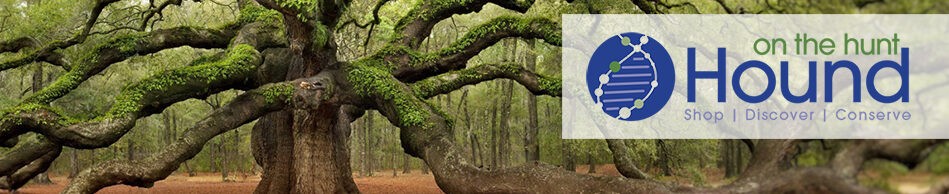
AMEN. I love your ideas – I’ve been planning the reports already (I have early versions on Scribd.com as PDFs – Google finds them) but the chart ideas are excellent. I’m still struggling with how to save selected blog posts, especially my transcriptions and biographies.
Randy, Here’s my idea off the top of my head. You could go to your blog and then copy what you’d like to have. Then do a Control P and then choose the PDF printer and in the setting just choose “selection only”. Glad you like my idea. Watch for a couple of other ideas I have coming up.