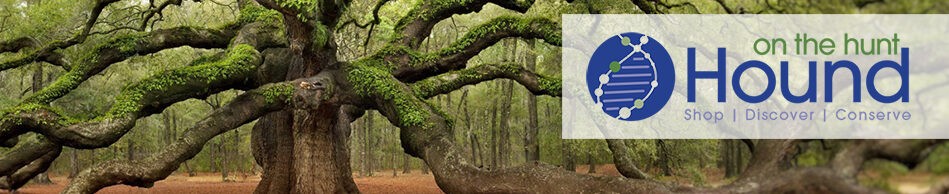When FOREVER launched their new coasters, I realized that this was such an easy tool to use, and it’s perfect for that small gift that you might need for a friend, neighbor, and they make an ideal hostess gift.
Let me show you in just five steps how easy they are to create. I made so many I almost needed an intervention.
Step One
The easiest way to start is to set up a FOREVER account and with the FREE 2GB account, store the photos you want to use to create the gift. Sure, you can store all your photos and preserve them, but if you’re not ready for that just yet, that’s fine. (If you do sign up I can help you I’m a FOREVER Senior Ambassador.)
Step Two
Go to Create & Print at the top of the FOREVER site. With a click, you can see all the things you can create. But we’re going to look on the right where it says; Photo Gifts and specifically coaster sets.
Step Three
Now we see all the templates that are available for creating a coaster set. There are seasonal ones, vintage ones and everyday templates to choose from. So choosing might be the hardest part. There is even one called Big Picture to create a set with just photos as the coaster.
Step Four
Once you’ve chosen your template, just click the big green button to start your design. You’ll see a plus sign on the coasters, click on it, and you can choose the photo either from your computer or from the images in your FOREVER account. In some templates, you can add text, but if you don’t, it won’t print anything at all.
You can choose the same photo for all four coasters or use different ones for each. You are totally in the driver’s seat.
Once the photo is placed you can enlarge the photo, rotate, flip, move, replace, filter, and remove it if you change your mind.
I love the enlarge button for those photos that might have something you don’t want on the coaster, and I love the filter when my photo needs a bit of pizzaz, and those arrows in the center allow you to move your photo.
Finally, if you decide this design isn’t the look you want, you can click the button below your coaster and change the design altogether and keep the photos you’re working with (you might lose some of your enhancements).
Step Five
Once you’re pleased with your design, the final step is to add it to your cart. Note that if you see a discounted price, then you need to have that promo code (you saw it when you picked the design), but if you’ve forgotten what it was, just put the item in your cart and then go to DEALS and copy the promo code, and when you go back in your cart you can easily add it. Or alternatively, if you decide you don’t want to purchase your coasters right now, your creations are always in your “Print Projects” and you can add them to your cart at a later time. This works well if you are creating several things and want to purchase them later.
So that’s how easy it is to create a beautiful gift. I think the most challenging part is choosing the design (because there are so many and more will be added) and choosing the perfect photo. You can get started right now if you click the button below. But be sure to look at all the creations I’ve made shown below.
Note: If you have more than one promo code or a welcome code you can use them all for the same order … all promo codes are stackable.