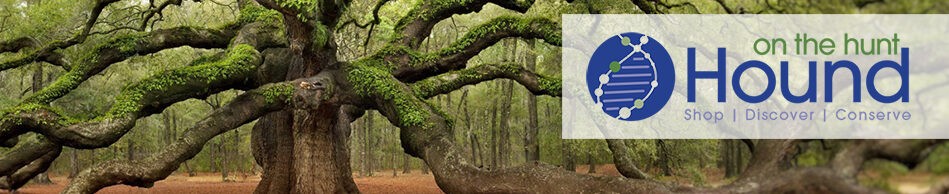Written by guest blogger; Max Ernest Stockburger, Artist/Documentary Photographer.
A crucial part of properly archiving your family photos are digital back-ups of these photographs. Of course, having a digital copy of your image is not the same as holding the physical print in your hands but unlike the actual photograph digital data can not deteriorate over time. It’s either there or not. Therefore, make sure to back up your back-up in case your primary hard disk breaks down. (Same goes for all your genealogy files!)
The earlier the better
It’s never too early to digitize your images. Today’s scanners and cameras are easy to handle and even cheaper consumer products provide enough resolution and color depth for creating high-quality scans of your images. There is no reason why you should postpone digitizing your images. Keep in mind that all photographic prints become worse over time. This means the sooner you digitize your images the better the quality of your digital data will be.
We at InstaRestoration, a professional digital photo restoration service, heavily rely on this proper quality when it comes to photo restoration. We can repair damaged, faded, cracked or even torn photographs but we can not restore details which are missing because of blurring, poor resolution or poor color depth. This is why we tell all our customers that it is important to apply some simple guidelines while scanning their photographs.
7 things to remember for scanning your old photographs
Even if you are a complete beginner this tutorial will guide you through the process step by step.
1. Make sure your scanner is clean from dust and grease
2. Make sure your photograph is clean from dust
3. Make sure your photograph is being fully scanned
4. Try to avoid reflections while scanning
5. Always scan with at least 300 dpi
6. Always scan in 8bit color mode (photo mode)
7. Name your files according to what is on the photograph so you can easily find them in the future
1. Make sure your scanner is clean from dust and grease
Before scanning clean the glass surface of your scanner. Particles or fingerprints may cause optical aberration or even hide details. If it’s dusty only use a micro-fibre cloth. If it’s greasy use a micro-fibre cloth with glass cleaning detergent. Always wait until the detergent has completely evaporated before putting your photograph on the surface.
2. Make sure your photograph is clean from dust
Before scanning your photograph check whether it’s dusty or not. Dust or other particles can hide important information while scanning your photograph. When cleaning it only use a soft brush. Never use any force or detergent as this will cause damages in the emulsion of the photograph.
3. Make sure your photograph is being fully scanned
When you are scanning multiple photographs or pieces of one damaged photograph ensure that nothing is overlapping or only being partially scanned. You can check how your scan will turn out by taking a look at the preview section.
4. Try to avoid reflection while scanning
Wrapped, torn or damaged photographs often cause reflections during the scan process. These reflections hide important details of your images. For the quality of your scan, it is crucial to minimize these reflections. There are two ways of doing so. One option is to flatten the photograph before actually putting it on to the scanner. Use books or weights for doing so. Simply put it between two flat surfaces and wait for a day or two. The second option is to only flatten the photograph while scanning it. You can do so by pressing down the light of the scanner while scanning. If the reflection is still visible scan your image a couple of times with different pressure. This way the reflection moves around the image. In the end, we at InstaRestoration can create one reflection free image out of these multiple scans.
5. Always scan with at least 300dpi
This is one of the most important things to keep in mind. Always scan your images with at least 300 dpi. This resolution is necessary to be able to reprint your images at the original dimensions. At InstaRestoration we recommend scanning all photographs at 600 dpi. These high-resolution scans provide even more detail which result in better image quality. To see how to set up the DPI take a look at the videos below.
6. Always scan in 8-bit color mode (photo mode)
Another important setting is the color depth you are scanning with. Even if you are scanning a black and white photograph always scan the image in 8-bit color mode. This setting creates the best possible scan of your images as it stores as much information as possible. Up to 16.8 million different combinations of red green and blue.
7. Name your files according to what is on the photograph so you can find them easily in the future
This is a very simple but important advice, which ensures you can actually find your photographs in the near future. Some people even use image databases like Adobe Bridge to create captions and hashtags for their photo collections.
8. Work properly and precisely
Even if it’s time consuming work according to these guidelines. Nothing costs you more time than scanning an image twice. So before putting it back into your archive check if it’s properly scanned.
To make things even easier for you we have created video tutorials for both MacOSX and Windows 10. Both videos cover all manufacturers.
Video Tutorials
Here is a tutorial on how to scan your photos properly on a Mac computer:
Here is a tutorial on how to scan your photo properly on a Windows computer
Max Ernst Stockburger is a documentary photographer working at the intersection of traditional and post-documentary photography. His work explores the impact of digital technology and globalization on everyday life. Stockburger graduated in Documentary Photography (B.A.) at the University of Applied Science Hannover and studied Fine Arts at Hiroshima City University. Currently, he is pursuing a Master of Fine Arts Degree in photography at the University of Applied Science Bielefeld. His work has been internationally exhibited and published.