
During RootsTech this year, MyHeritage presented a new product to their collection of photo products.
Let’s review the other products, and then I’ll show you my LiveStory creation (I think it’s pretty cool).
MyHeritage has already given us photo enhancement where we can upload a photo that isn’t in perfect shape and then enhance the image and make it clearer. Here’s my example of a picture that I had scanned many years ago of my Nana, and you can see the scanner left lines on her photo.
I have decided to take my enhancement one step further because the lines on the photo are so bad. If you look above your photo on MyHeritage, you’ll see three dots, and if you click it, you’ll see a bandaid. It also works for any cracks or blemishes on the photo. Here’s what Nana looks like after I do that.

Not all the lines have been removed, but the face looks pretty good. So what about colorization? So if you choose, you can take your black and white photo and have it colorized, and this is what it looks like.

There are still some scanner lines, but they are pretty much gone from my Nana’s face. You can also change the saturation but I choose to leave that alone.
Last year MyHeritage launched their animation, I’m not going to show you that because you’ll see it when you see the LiveStory I created.
As I said, LiveStory was launched during RootsTech 2022 (March 3-5), and I tried it out and made a few LiveStorys, but I really wanted to sit and expand on some of the details for my Nana’s story.
There are two ways to create LiveStory. You can go LiveStory on the Photo tab, and there you’ll see several tiles if you have uploaded photos to your ancestor’s profile.
If you launch LiveStory, the system will automatically enhance the photo and then take the information you’ve gathered in your genealogy program; it will then write a story and send it to your email. At that point, you can edit it if you’d like to add information to elaborate on the story.
If you don’t have photos added to your genealogy profiles, you can upload an image and write the story and add pictures as you go along, and that’s what I’ve done to create the story of my great grandmother, Alice Elizabeth Clark.
Have a look at the story for Alice Elizabeth Clark’s or Nana as we called her.
You can change the voices and accents you need, and I’ve chosen one that is English but not quite Nana’s accent, but it will do to present it. I interviewed Nana when I was a teen, and I often speak about her because she was the first person I interviewed, and in many ways, it’s her that helped me start my genealogy. She told me the stories of Jesse, and she always told those stories with such love and admiration for him I had to include some of the details I remembered. Otherwise, they will be lost.
I think this is a great way to involve the younger people in my family, and I will be sharing it with them for sure.
I love the LiveStory feature, and you can try it and MyHeritage with a 14-day trial if you don’t already have a MyHeritage account.
Right now MyHeritage has a contest running so if you create a LiveStory and share it on social media and be sure to tag MyHeritage (@myheritage or @myheritage_official) and use the hashtag #mylivestory in the description you’ll have a chance of winning win a free MyHeritage Complete plan and 3 MyHeritage DNA kits.
Note: The post above contains affiliate links. This means I make a small percentage on the sales via these links. This does not INCREASE the price you pay as a consumer. This is a supplement to my income so I can continue to support the blog and to make donations to the Alzheimer’s’ Society

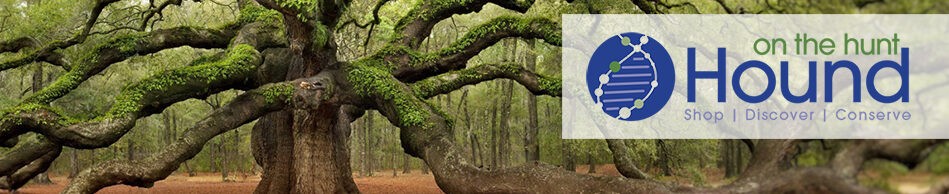
Love this, it turned out great! I made a quick one literally right after they anounced it at RootsTech that day. I planned on trying it again without using the preset info, as I thought it may turn out better, (as yours did 😉), then blog about it, but got too busy…I’ll have to get to it soon…can’t wait! 🙂
Here’s where you can take it one step further. I then downloaded the file and then uploaded it to my FOREVER account. Added it to my Genealogy album. Now it’s saved FOREVER. I can also create a QR code that I can add to any genealogy book that I create. If you would like to try FOREVER please accept my invite https://www.forever.com/ambassador/ellenthompson-jennings I’d love to help you.